GAINSCO
VPN Client Installation
Click below to download the installation file. Run the file to install the VPN client.
VPN Client Installation file
Follow the prompts and allow the install to make changes.Once the VPN client is installed, it should be running in the system tray.
The VPN Client icon looks like this:  before a gateway is configured.
before a gateway is configured.
Once logged in, the icon will look like this:
If you have a gateway configured and are not logged in, the icon will look like this: 
You can double click the VPN Client icon in the system tray to open the Forcepoint VPN Client.
With the Forcepoint VPN client open, click the "Connect to New Gateway" link.
See the images below for the settings.
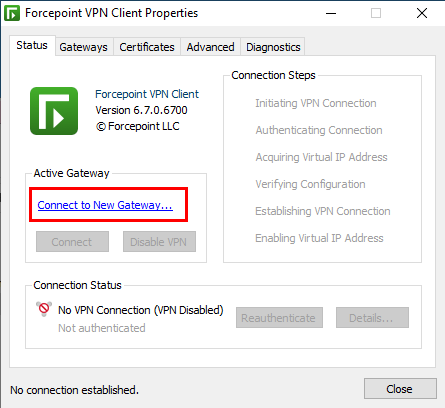
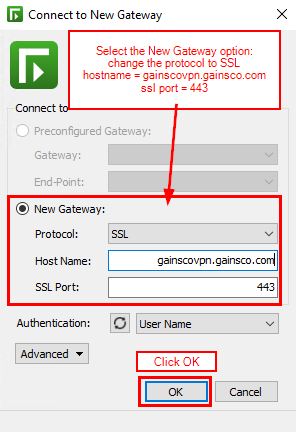
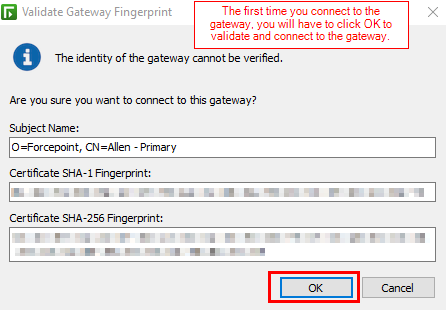
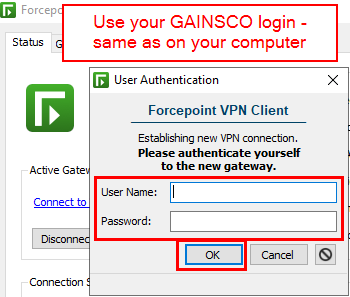
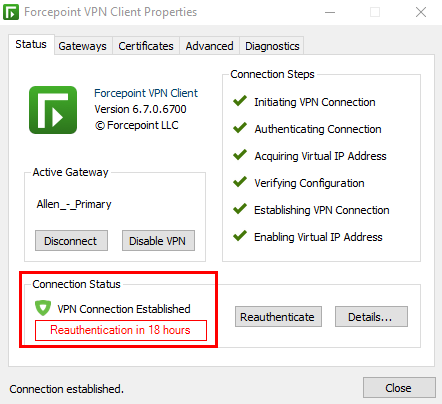
For Support call the GAINSCO Service Desk @ 972-629-4357